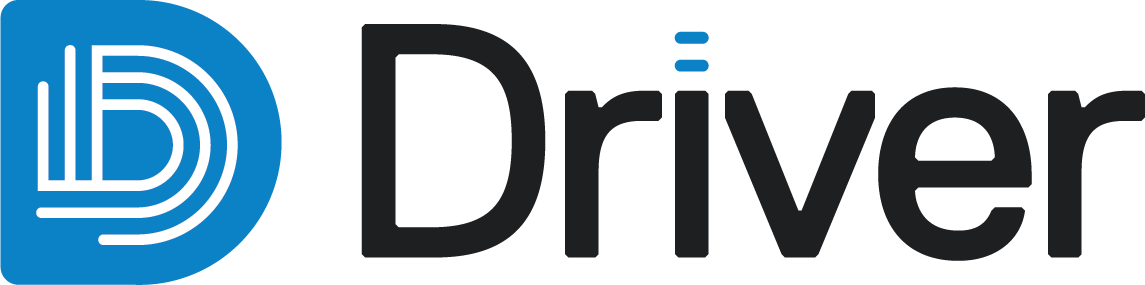Anisotropy estimations
This topic describes the process of creating and working with anisotropy estimations in Driver. For an introduction to anisotropy estimations, see the Analysis topic.
This topic is divided into:
- Creating a new anisotropy estimation
- Displaying ellipsoids
- Changing anisotropy estimation settings
- Publishing and exporting anisotropy estimations
Creating a new anisotropy estimation
To create a new anisotropy estimation, right-click on the Anisotropy folder in the project tree and select Create new anisotropy estimation:
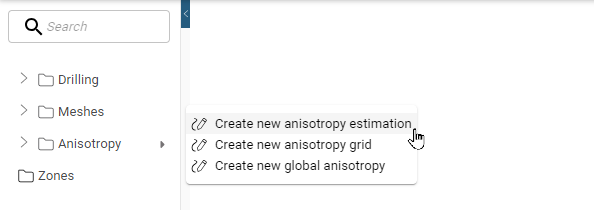
The New Anisotropy Estimation window will appear. In the Overview tab, select the attributes (A) to analyse and the domain (B):
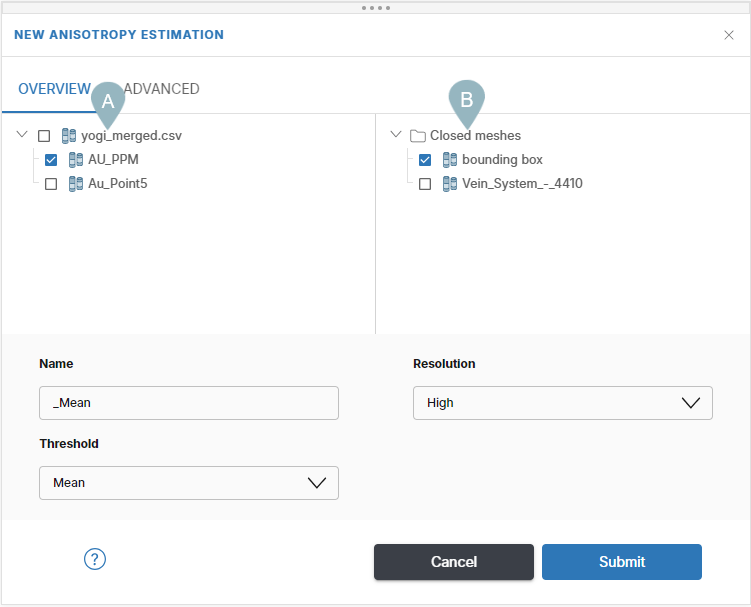
The default domain is the bounding box. However, if you prefer to use a different domain, see the Meshes and Defining subregions topics for more information.
Further parameters are:
- Name. Each analysis will be labelled using the attribute’s name appended with the Name entered here. In this example, the complete name of the anisotropy estimation would be AU_PPM_Mean.
- Threshold.To perform an analysis, the algorithm selects a series of control points from the input data. The control points that are selected are the ones that have a value that is higher or equal to the chosen threshold. At each control point, the algorithm observes the data looking outwards, tracing the extent of continuity of that attribute above the input threshold. For the analysis, choose a threshold value from the input numeric data that the anisotropy of continuity will be evaluated for. All values above the threshold are considered continuous, while values below are considered discontinuous. You can choose from preset options of Mean or Median, or specify a threshold Percentile or a Concentration. Concentration can only be applied to one attribute at a time.
- Resolution. This influences the position and quantity of the ellipsoid output. A lower resolution means fewer ellipsoids. A higher resolution will take more time to process but will produce more ellipsoids. Since the ellipsoids are located on samples, selecting the All option will not apply any spacing filter, and uses every sample which has a limit to return up to 150,000 ellipsoids from the dataset.
The anisotropy estimation requires at least one attribute in at least one domain to initiate, however, a single initiation can also run multiple attributes and domains at the same time.
In the Advanced tab the parameters are:
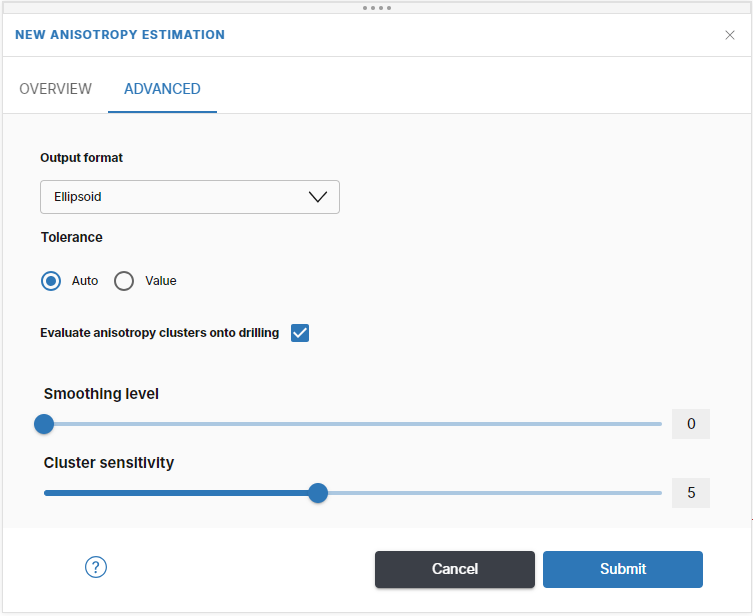
- Output format. This sets the shape for the output anisotropy.
- Ellipsoid allows the algorithm to account for variation in all three ellipsoid axes.
- Planar ellipsoid, also known as an oblate spheroid, locks the semi-major axis to the major axis, resulting in a pancake shaped ellipsoid.
- Linear ellipsoid, also known as a prolate spheroid, locks the semi-major axis to the minor axis, resulting in a football shaped ellipsoid.
- Tolerance.This controls the local sensitivity of results. An optimal tolerance value will approximate the average distance between drillholes with small values producing more localized results and large values producing a smoother output. If the tolerance is too small, no continuity will be detected.
- You can choose to Evaluate anisotropy clusters onto drilling. This will produce an additional object, saved in the drilling folder, that displays the clusters put back onto the original drilling and a new column is created in the drilling file.
- The Smoothing level slider offers a level of control over the smoothness of the anisotropy estimation by using iterative inverse distance weighted interpolation on k-nearest neighbouring ellipsoids. By default, all analysis will use a basic smoothing level that restricts abrupt or extreme changes in orientation and ellipsoid size. You can adjust the slider to increase or decrease the aggressiveness of the smoothing. A smoothing level of zero shows a raw analysis with no smoothing applied.
- The Cluster sensitivity slider alters spatial and anisotropic tolerances used by the machine learning algorithm when defining clusters. When the sensitivity is increased, small differences in characteristics between points will be differentiated between, resulting in a larger number of smaller clusters. When the sensitivity is decreased, differences between points are more likely to be accepted as similar, and a smaller number of larger clusters will be defined.
Click Submit to start the estimation. Progress is shown in the processing queue (A) and in the project tree (B):
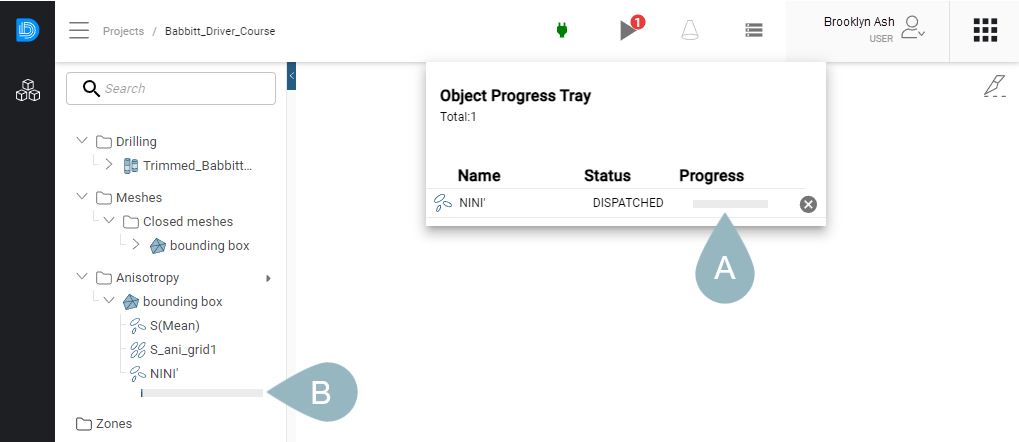
Completed anisotropy estimations are saved in the Anisotropy folder.
Each ellipsoid is a local representation of the anisotropy, or strength and orientation, of 3D continuity of values above the chosen input threshold. The size of the ellipsoids represents the local distance over which continuity was measured.

Displaying ellipsoids
When displaying ellipsoids in the scene, you can display them as ellipsoids, discs or lineations (A). Colour the data using any of the evaluations in the dropdown list (B).
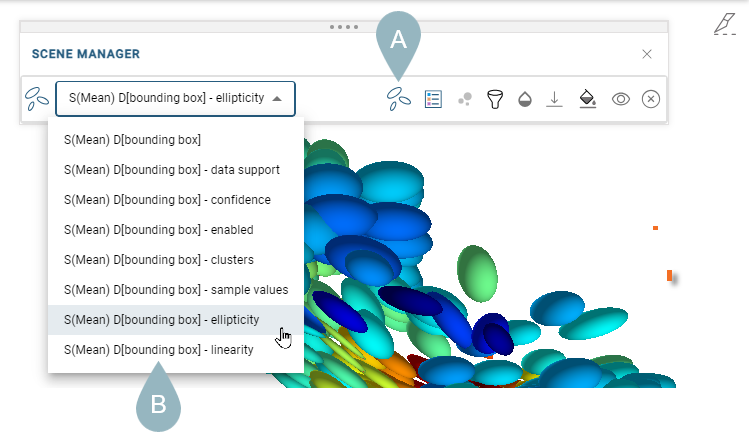
This list includes several additional anisotropy estimation metrics:
- Data support shows the number of unique drillholes inside the local anisotropy ellipsoid. However, if the input drillhole ID field is undefined, this value will represent the number of unique samples inside the local anisotropy ellipsoid.
- Confidence is the score calculated during processing representing the percentage of angular space surrounding the control point that is occupied by real samples. Higher values indicate an analysis that is well constrained by data where low values indicate a poorly constrained analysis. Values of ~0.1 or higher are generally of acceptable quality.
- Clusters is an evaluated output from a machine learning tool that classifies ellipsoids based on their spatial and anisotropic properties and generates geologically meaningful clusters from downhole information. Clusters can be used to identify structural domains, individual veins or other geological features of interest from unclassified data.
- Sample values shows the value of the attribute, e.g. AU grade, at the ellipsoid location.
- Ellipticity is a shape metric that indicates how flat the ellipsoid is; the ratio of the major to minor range.
- Linearity is a shape metric that indicates show elongated the ellipsoid is; the ratio of the major to semi-major range.
Each of the above anisotropy estimation metrics will be visible as an attribute column to the ellipsoids when exported.
You can also:
- Display a legend (
 )
) - Change the point size used (
 ) when displaying as discs or lineations
) when displaying as discs or lineations - Filter the data (
 )
)
Changing anisotropy estimation settings
To edit an anisotropy estimation, right-click on the anisotropy estimation in the project tree and select Edit. This opens the Edit Anisotropy Estimation window, which is similar to the New Anisotropy Estimation window. In this window, there are two tabs. In the Overview tab you can rename the anisotropy estimation and change the Resolution and Threshold.
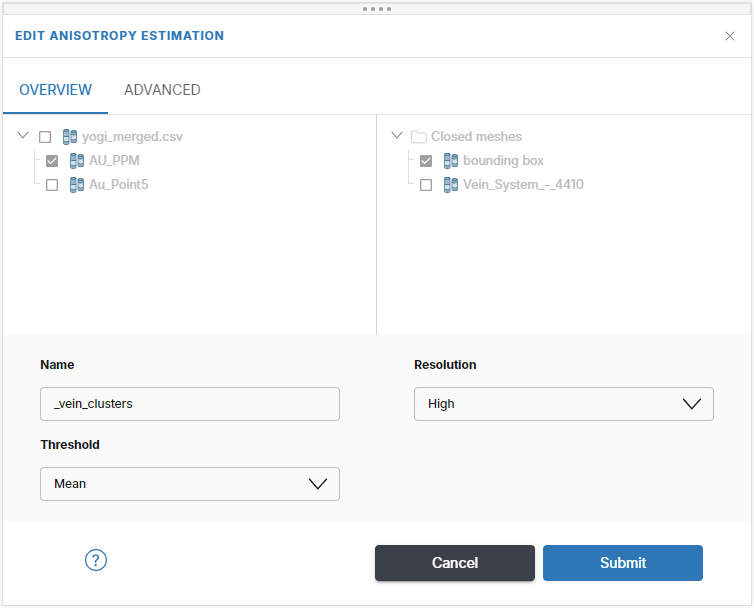
In the Advanced tab you can change the Output format, Tolerance, Smoothing level and Cluster sensitivity.
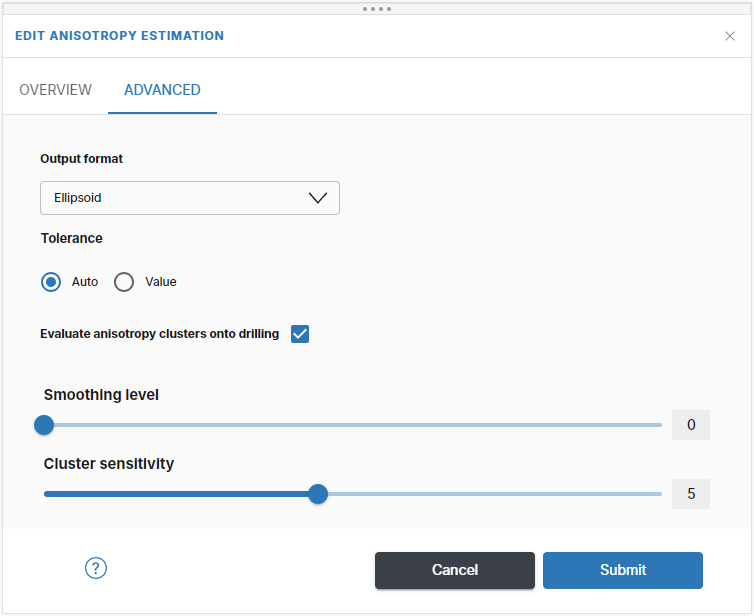
Once changes are made, click Submit to rerun the estimation. Progress is shown in the project tree and in the processing queue.
Any updates to the anisotropy estimation will update the evaluated clusters in the drilling folder.
Publishing and exporting anisotropy estimations
Anisotropy estimations in a Driver project can be published to Seequent Evo or downloaded to your local hard drive.
When publishing the anisotropy to Evo, there are three choices:
- Planar structural data. This publishes only the principal ellipsoid plane as structural discs.
- Lineations. This publishes only the major axis direction as a lineation.
- Ellipsoids. This publishes all ellipsoid data as a local ellipsoid geoscience object.
Published objects will appear in the project workspace’s Geoscience objects tab.
The only option for exporting ellipsoids to a local file is as ellipsoids in *.csv format. The *.csv file contains the ellipsoid configurations (using the Leapfrog rotation convention), ellipsoid sizes and additional metadata. A *.zip file will be downloaded that contains the ellipsoid file.