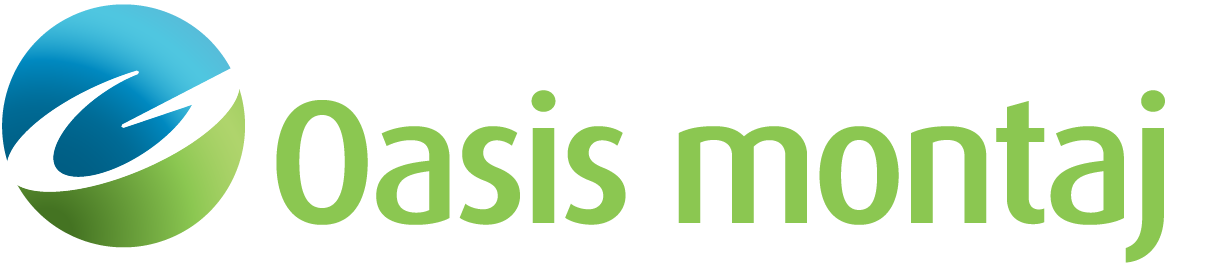Action Toolbar
This toolbar controls the current mouse action in the model panes. It is divided into four sections:

|
Undo the previous action. |
The following mouse modes modify the model structure.
If the Communication Server is enabled, these modes report cursor location to other connected applications, like Oasis montaj.

|
Show cursor location in the status bar. |

|
Move points on model surfaces by click-and-drag. |

|
Activate the Move Group dialog to move a group of points in the model. |

|
Add a point to a model surface by click-and-drag. |

|
Remove a point from a model surface by clicking in it. |

|
Split a model block into two blocks by clicking on an existing point, clicking none-to many times within the adjacent block, then clicking on a different existing point on another surface. At no time can the surface cross itself or another surface. |

|
Joint two adjacent blocks together by removing the surface between them. |

|
Click on a model object to view and/or change its properties. Click in blocks to view block properties, click on surfaces to view a spreadsheet of the surface points, or click on a surface point to view its coordinates. |
These modes enable you to dynamically adjust the area being viewed. Changes to the horizontal scale affect all panes.

|
Click on a location in any pane to zoom in by a factor of 2X, centered on the selected location. |

|
Click on a location in any pane to zoom out by a factor of 2X, centered on the selected location. |

|
Click and drag a box in any pane to zoom in to that box. |

|
Activate the Move Label dialog to adjust the locations of block labels. |

|
Activate the Inversion Setup dialog to initiate an inversion session. |
Got a question? Visit the Seequent forums or Seequent support
© 2023 Seequent, The Bentley Subsurface Company
Privacy | Terms of Use