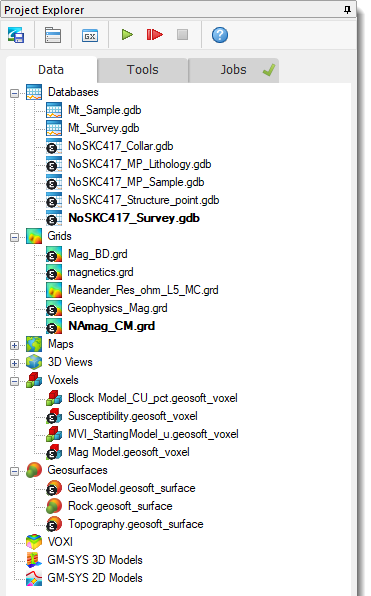Publish to Seequent Evo
Use the Publish to Seequent Evo option (geogxnet.dll(Geosoft.GX.Evo.PublishObjects;Run)*) from the Seequent Evo menu  to publish geoscience data from your Oasis montaj project to a Seequent Evo workspace. Seequent Evo workspaces serve as storage areas where you can publish, view, manage, and share geoscience data across multidisciplinary teams.
to publish geoscience data from your Oasis montaj project to a Seequent Evo workspace. Seequent Evo workspaces serve as storage areas where you can publish, view, manage, and share geoscience data across multidisciplinary teams.
You can also access this option from the context menu of individual datasets selected in the Project Explorer. However, it will not be available for data types that are not currently supported by Seequent Evo.
This option is unavailable if you are not signed in with your Bentley account or if your subscription does not include Seequent Evo entitlements. Additionally, it will be disabled if you are not connected to a Seequent Evo Instance or you are not assigned to a workspace within the current instance.
To use this feature, ensure that you are signed in and connected to a Seequent Evo instance within your Oasis montaj project. Go to
Publish to Seequent Evo - dialog options
The dialog presents datasets added to your project in a tree-like structure. They are listed in alphanumeric order and grouped by status (see below), with further organization by dataset type within each category.
Unsupported formats will either be absent from the list or appear as disabled. Refer to the Application Notes below for more details.
When the dialog is opened from the Project Explorer using the context menu for one or multiple selected datasets, those datasets will be automatically checked in the list.
Select a workspace: |
|
|
Workspace |
The Workspace list displays all workspaces within the currently connected Seequent Evo instance, sorted alphanumerically. Other users within the same instance can share workspaces with you, and any shared workspaces will be added to the list. By default, the first available workspace is selected. Use the drop-down list to select the workspace where you want to publish your data. Your selection will be retained after publishing, and the workspace will be automatically selected when you reopen the dialog within the same project. Script Parameter: PUBLISH_TO_EVO.WORKSPACE_VALUE |
Filter your selection by dataset name, object data type, last modification date, or the most recent published date in Seequent Evo: |
|
|
Your filter criteria (selected filter and search string) will be retained and automatically applied when switching workspaces or reopening the dialog after publishing. |
|
|
Filter By: |
You can filter the list by:
|
|
Search Objects |
Enter a keyword or search term based on the selected filter. As you type, the list updates dynamically. If items are selected in the tree view, the number of filtered-out objects appears in parentheses and updates in real time as search criteria change. Clearing the filter removes the text and the count in parentheses. Script Parameter: PUBLISH_TO_EVO.FILTER_VALUE |
Select the data you wish to publish: |
|
|
Click a column header to sort the list of datasets within each category in ascending or descending order. Datasets are grouped based on their status and reference to the selected workspace. The tree structure includes the following categories and subcategories: |
|
|
New and Changed |
New: These are datasets that have not yet been published. They are indicated by the absence of a timestamp in the Last Updated in Seequent Evo field. Publishing a new dataset will create a geoscience object in the selected Seequent Evo workspace and update the date field with a local timestamp. Changed: These are published datasets that have been modified since the last publishing. The modified date (Last Local Modification) differs from the published date (Last Updated in Seequent Evo). Publishing a modified dataset will generate a new version of the existing geoscience object in the Seequent Evo workspace, updating the timestamp (local time) in both date fields. |
|
Unchanged |
Unchanged: These are published datasets that have not been modified since the last publishing. The modified date (Last Local Modification) matches the published date (Last Updated in Seequent Evo). Selecting an unchanged dataset for publishing will create a new version of the existing geoscience object in Seequent Evo and update the timestamp (local time) in both date fields. |
|
Each category will include subcategories for supported dataset types, such as Grid, Voxel, etc., provided there is at least one dataset of that type in the current project and its status matches the category. |
|
|
Disabled Datasets |
Some datasets in the list may not be enabled. A dataset is disabled (greyed out and non-selectable) in the following instances:
Hovering over a disabled dataset will display an informational tooltip. |
|
Selection State |
Expand/Collapse:: Click the chevron icon next to a category or subcategory to expand or collapse the desired node. Checkbox Toggle: The checkbox at the root node level of each category/subcategory acts as a selection toggle that propagates down to the node items and indicates one of the following states: If a filter is applied, selected items in the tree list are tracked, and the number of filtered-out objects appears in parentheses. The total count of selected objects includes both visible and filtered-out items. Clearing the filter removes the text and the count in parentheses, and updates the total count accordingly. The selection state of datasets is retained after publishing and reopening the dialog within the same project. However, this state remains fixed when switching workspaces.
If the dialog is launched from the context menu in the Project Explorer, only the datasets selected at that time will be checked in the list. Clearing parameters (Project > Parameters > Clear Parameters) resets settings in both the 'Publish to Seequent Evo' and 'Import from Seequent Evo' dialogs and removes previous dataset and workspace selections.
Script Parameter: PUBLISH_TO_EVO.SELECTED_OBJECT_PATH_0 |
|
[Select All] |
Click this button to select all datasets. The total number of datasets will be displayed. If a filter is applied after items have been selected, Select All applies only to filtered items, leaving previously unselected items outside the filter unchanged.
|
|
[Select None] |
Click this button to deselect all datasets. If a filter is applied after items have been selected, Select None applies only to filtered items, leaving previously selected items outside the filter unchanged.
|
|
Open Seequent Evo after publishing |
Select this option to launch the If you're not signed in, the evo.seequent.com/login page will open. Click the [LOGIN] button in the top-right corner and sign in with your Bentley account.
By default, the workspace where you published the data will open, and the Geoscience Objects tab will display the uploaded data. Script Parameter: PUBLISH_TO_EVO.OPEN_PORTAL [0: unchecked; 1: checked] |
|
[Publish] |
Click the Publish button to close this dialog and initiate the publishing of the selected dataset(s) as If a filter is active and some selected items are hidden due to filtering, a confirmation prompt will appear, asking you to confirm whether you want to publish all selected items, including those filtered out. To exclude them, clear the filter.
The publishing process runs in the background, allowing you to continue working while large datasets are uploaded to Seequent Evo. Multiple instances can run concurrently for different datasets.
Closing the Project During Publishing If you close the project or exit Oasis montaj while a background process is running, a confirmation prompt will appear. Proceeding with this action may result in only a partially published dataset or datasets. |
Application Notes
*The GX.NET tools are embedded in the geogxnet.dll file located in the \Geosoft\Desktop Applications\bin folder. To run this GX interactively (outside the menu), first navigate to the bin directory and provide the GX.NET tool in the specified format. See the Run GX topic for more guidance.
Supported Data Types
When publishing to Seequent Evo, your data will be saved in a
Geoscience Objectformat that can be shared between Oasis montaj and other Seequent desktop and cloud applications. The following dataset types can currently be published as geoscience objects:Grids
Plan grids and section grids are published to Seequent Evo as Regular 2D Grid types.
- Supported types: Any raster data (grid) and raster image formats supported by the DAT(XGD) engine. Below are some commonly used formats:
- Raster grid formats: Geosoft (GRD), ER Mapper Grid (ERS), Geopak (GRD), GeoTIFF /COG Floating Point (TIF), Grid eXchange Format (GXF), Landmark ZMAP (DAT), Surfer (GRD), Texaco Startrax (GRD).
Published grid formats are re-imported from Seequent Evo as Geosoft numeric (GRD) grids, with the element type set to FLOAT. The data values are reported as numeric data values.
- Raster image formats: Geosoft COLOR (GRD), ECW Image (ECW), GeoTIFF COLOR (TIF), JPEG 2000 (J2K and JP2) Image, TIFF Image (TIF), PNG Image (PNG).
Raster image formats are published as Regular 2D grids with colour attributes, and are re-imported from Seequent Evo as Geosoft COLOR (GRD) grids, with the element type set to COLOUR. The data values are reported as RGB values.
Unsupported types:
Curvilinear (crooked) section grids are currently not supported. In general, any section grid created from a database is unsupported due to the line-based (curving) nature of the section.
ER Mapper files that require ER Mapper plugin support —those that open with the (ERM;type=PlugIn;) qualifier—are also unsupported.
Voxels
Numeric and thematic voxels are published to Seequent Evo as Regular 3D Grid types.
Numeric voxels with varying cell sizes are published to Seequent Evo as Tensor 3D Grid types.
Unsupported types:
- The vector voxel type is not supported. It is not available from selection in the 'Publish to Seequent Evo' dialog, and the 'Publish to Seequent Evo' context menu is not available for this type in the Project Explorer.
Spatial Reference
The geoscience object retains the coordinate system (CS) and CS units of the published dataset. Additionally, the following attributes are preserved: spatial extents (X, Y, Z), origin, and orientation.
A Seequent Evo workspace can contain objects with different coordinate systems; however, it is preferable for all objects within a workspace to use the same coordinate system.
Colour Display
The datasets are published to Seequent Evo with their most recent colour display properties (colour scheme and distribution) as they were last shown in their respective viewers (e.g., Grid Viewer or Voxel Viewer).
Colour Shading
When publishing a colour-shaded grid, only the original grid file is included. The "_s.grd" auxiliary grid file, generated in the project folder, is not published.
Colourmaps
When publishing a grid or voxel dataset to Seequent Evo, the Colourmap API:
-
Generates a colourmap based on the dataset's colour display properties.
-
Links the colourmap to the geoscience object representing the dataset.
-
Publishes both the geoscience object and its colourmap to Seequent Evo.
-
Enables seamless integration between Oasis montaj and other Seequent applications, ensuring standardized colour representation across projects and enhancing geophysical data collaboration.
Example of sharing and visualising geophysical data:
In Oasis montaj, a grid dataset is published to Seequent Evo.
The dataset is uploaded as a geoscience object along with its associated colourmap, which stores colour display properties (e.g., colour scheme, distribution).
A geologist imports the geoscience object from Seequent Evo into their Leaprog instance, ensuring:
Colour display settings remain consistent across platforms
No manual adjustments are needed
The data in Leaprog is visualized exactly as it appears in Oasis montaj, using the imported colourmap—eliminating the need to manually recreate colour settings.
Similarly, a geological model can be published from Leapfrog to Seequent Evo.
A colleague then imports the published geoscience object into an Oasis montaj project.
The imported geosurface, which includes surfaces corresponding to the geological features or layers within the geological model, is displayed with the same colour fidelity as in Leapfrog.
This seamless integration ensures accurate colour representation without loss of detail, enabling a geophysicist to leverage the model for tasks such as building a VOXI inversion.
Supported Colourmap Types
When publishing to or importing from Seequent Evo, the following colourmap types are supported:
-
Discrete: For grid or numeric voxel datasets, a discrete colourmap is generated, mapping ranges and colours to dataset values. Each colour corresponds to a specific value range or numeric interval.
- Category: For thematic voxel datasets, a category colourmap is created and linked to the published geoscience object, mirroring its lithology classification codes and colours.
Thematic (lithology) voxels use rock code colours stored in a predefined lithology/rock code CSV file, which includes:
- A “Code” field that matches the lithology classification of the geological data used in generating the voxel.
- A “Colour” field defining numerical values assigned to each code.
When importing into Oasis montaj, the following colourmap type is also supported:
- Continuous: Uses colour gradients stretched across a range of values. When importing a geoscience object with a continuous colourmap (where the colour of a cell is a function of the gradient controls), the colourmap is discretized using linear distribution and mapped to Oasis montaj's internal colourmap representation.
Log and Cache Files
Each publishing session generates an entry in the Evo log file, which records timestamped processing details. This log file is stored in the log folder within the evo directory, located in the temporary file directory.
Additionally, for each publishing session, a cache sub-folder is created in the publish folder within the evo directory. This sub-folder is assigned a unique eight-character identifier.
Resolving Publishing Failures Due to Cache File Name Length
If a dataset fails to publish because its fully qualified cache file name exceeds the 260-character limit, consider one of the following solutions:
-
Rename the file: In the Project Explorer tree, right-click the dataset and select Rename to shorten the file name.
-
Change the temporary file directory path: Go to Project > Settings > General and adjust the Temporary file directory path to shorten it.
Got a question? Visit the Seequent forums or Seequent support
Copyright (c) 2025 Bentley Systems, Incorporated. All rights reserved.
Privacy | Terms of Use

 None of the datasets are selected: Deselecting a parent node deselects all child datasets.
None of the datasets are selected: Deselecting a parent node deselects all child datasets. All the datasets are selected: Selecting a parent node selects all child datasets.
All the datasets are selected: Selecting a parent node selects all child datasets. Some but not all of the datasets are selected: Selecting at least one child dataset results in a "partial selection" for the parent node.
Some but not all of the datasets are selected: Selecting at least one child dataset results in a "partial selection" for the parent node. on the job's node. Click the
icon to view the captured error or warning. For individual entries/tasks, additional details may be available, indicated by an exclamation icon
on the job's node. Click the
icon to view the captured error or warning. For individual entries/tasks, additional details may be available, indicated by an exclamation icon  . Click the flagged entry's icon for more information.
. Click the flagged entry's icon for more information.